You can set up automatic promotions that will trigger when specific conditions are met. Promotion conditions can be based on a certain number of the promotion items being ordered, or a certain level of spend on the promotion items.
Promotions can trigger discounts based on percentages, fixed amounts, or free items. Promotions can be limited to specific times of day, and even specific members of your loyalty scheme.
To set up a new promotion, go into your back office administration & select Promotions from the left hand navigation bar.
To start a new promotion, click Run a new promotion.
Note: For an explanation of the different types of promotion available, click on "Promotions explained".
Give your promotion a name and select the type of promotion from the dropdown list.
If the promotion you are setting up is a loyalty points promotion, see Loyalty Points Promotions.
If you want to set up a promotion based on specific combinations of items being ordered e.g. a starter and main course see Meal deal promotions.
On the Promotion details screen you can give your promotion a description and select a category for the discounts to be applied against.
Promotion Conditions
Then enter the conditions relating to your promotion.
Promotion Conditions are related to the type of promotion selected. They determine what triggers the promotion and the value (discount or free items) applied by the promotion. See below for how this translates to each type of promotion.
You are also able to set a Value cap for your promotion and add a Redemption code. If your promotion requires a code, your customers will enter this when making their purchase.
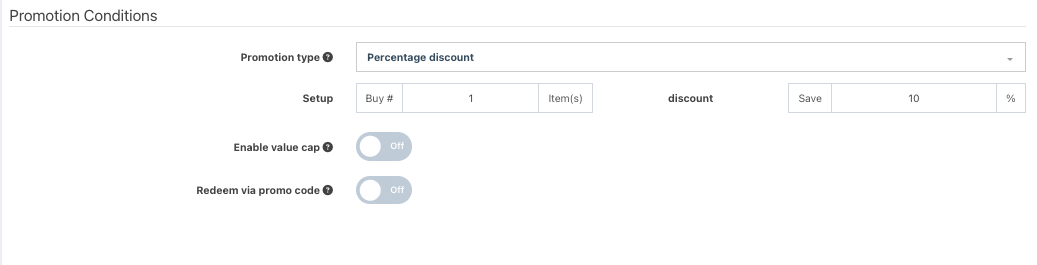
For a Percentage discount promotion, specify how many items a customer needs to buy and the % discount they will receive e.g. Buy 1 Save 10%.
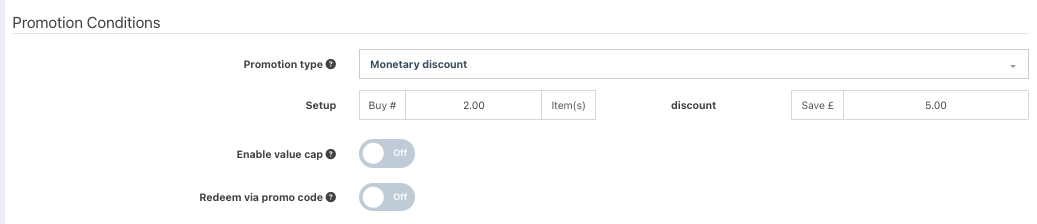
For a Monetary discount promotion, specify how many items a customer needs to buy and the fixed amount discount they will receive e.g. Buy 2 Save £5.
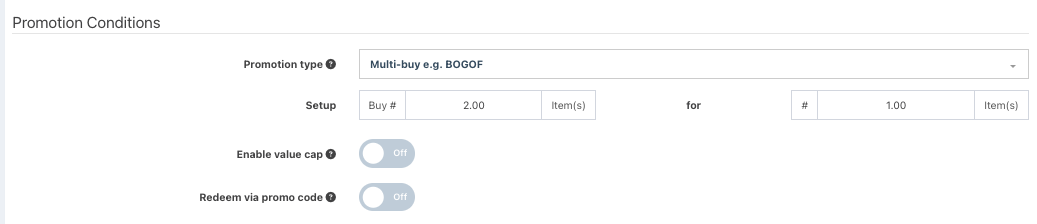
For a BOGOF style promotion, specify how many items a customer needs to buy and how many they will get free e.g. Buy 2 get 1 free.
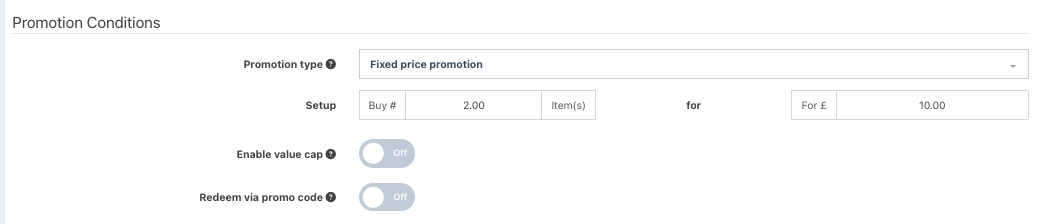
For a Fixed price promotion, specify many items a customer needs to buy and the fixed price they will pay for them e.g. Buy 2 for £10.
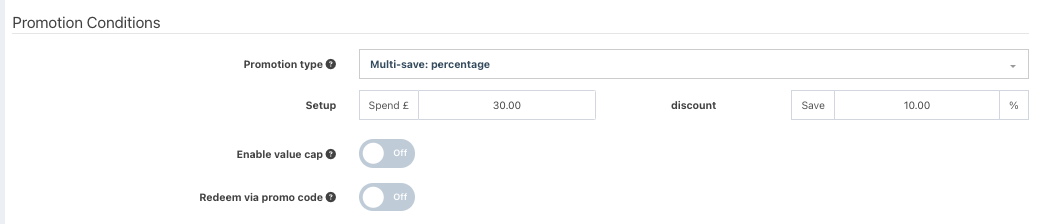
For a Multi-save:percentage promotion, specify how much a customer needs to spend and the % discount they will receive e.g. Spend £30 save 10%.
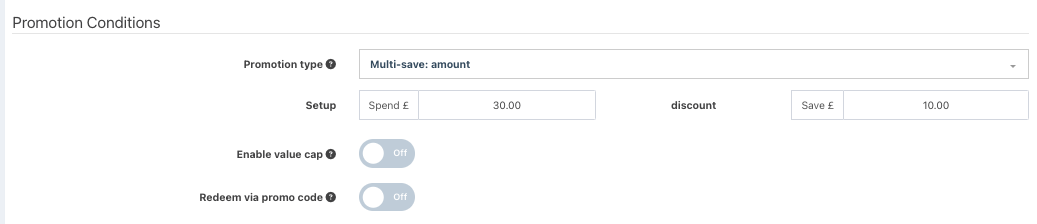
For a Multi-save: amount promotion, specify how much a customer needs to spend and the fixed amount discount they will receive e.g. Spent £30 save £5.
To enable a Value cap, toggle the field to On. A new field will display for you to set the Maximum discount value.
When enabled, and the corresponding products are added to the transaction on the EPOS, once the promotion value is met, any subsequent promotion discounts after will not be applied after.
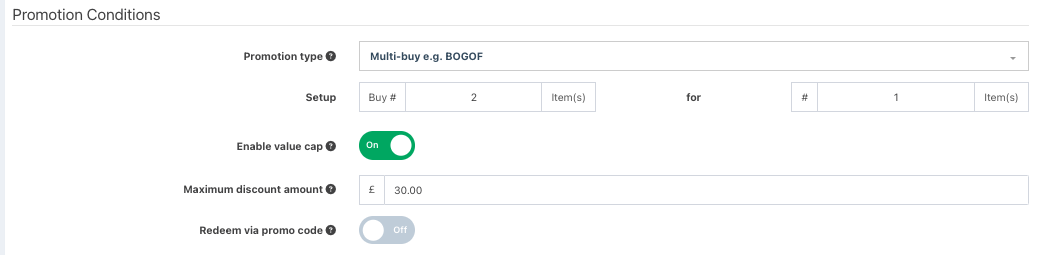
To enable a Promotion code, toggle the field, Redeem via promo code to On. A new field will display, for you to enter the required Promotion code.
When enabled, and using mobile ordering, your customers will be able to enter the Promotion code on the Order screen, which will then apply the promotion to the order.
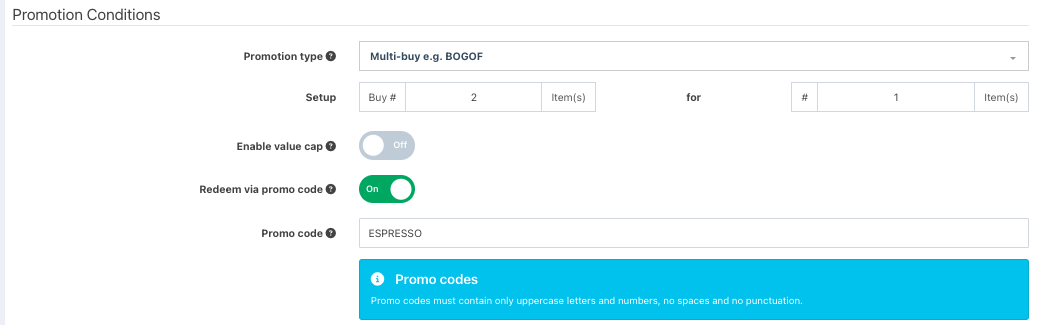
Promotion Settings
Promotion Settings then allows you to specify some additional criteria relating to your promotion:
Active - Whether the promotion is active to be applied to any orders put through the till
Allow in apps - Control which apps the promotion will apply for
Manual promotion - The promotion is manually applied on the EPOS in the using the discount button. You can specify the minimum user level that can apply the promotion.
Use once per transaction - Whether a promotion can be applied only once or more than once in the same transaction
Mix & Match - When more than one item is required to be purchased to trigger a promotion, this setting will specify whether different items will trigger the promotion or if multiples of the same item are needed to purchased
Before you can run your promotion you will need to add products to it. You may also want to specify the days and times your promotion will run.
If you're running your promotion as part of a loyalty scheme, you will want to link it to the members or groups it applies to.
Was this article helpful?
That’s Great!
Thank you for your feedback
Sorry! We couldn't be helpful
Thank you for your feedback
Feedback sent
We appreciate your effort and will try to fix the article