You can see tips and service charge total figures on the Itemised Sales report and Z reports, but if you need to look into more detail you can do this on the Tips & Service Charges report.
To access this report hover over the Reporting Icon from the left hand navigation and select Payments & finance, then click Tips & service charge.
You will then see a list of tips taken for the selected time period. It will show:
- Date and time the tip/service charge was applied
- The line item name
- The tab ID (Clicking this will bring up tab information)
- The tip amount
- The tab amount
- The tip as a percentage of sales
- Which terminal the tip or service charge was applied from
- Tab owner - the assigned owner of the tab if there was one
- The member of staff who opened, closed and paid off the tab
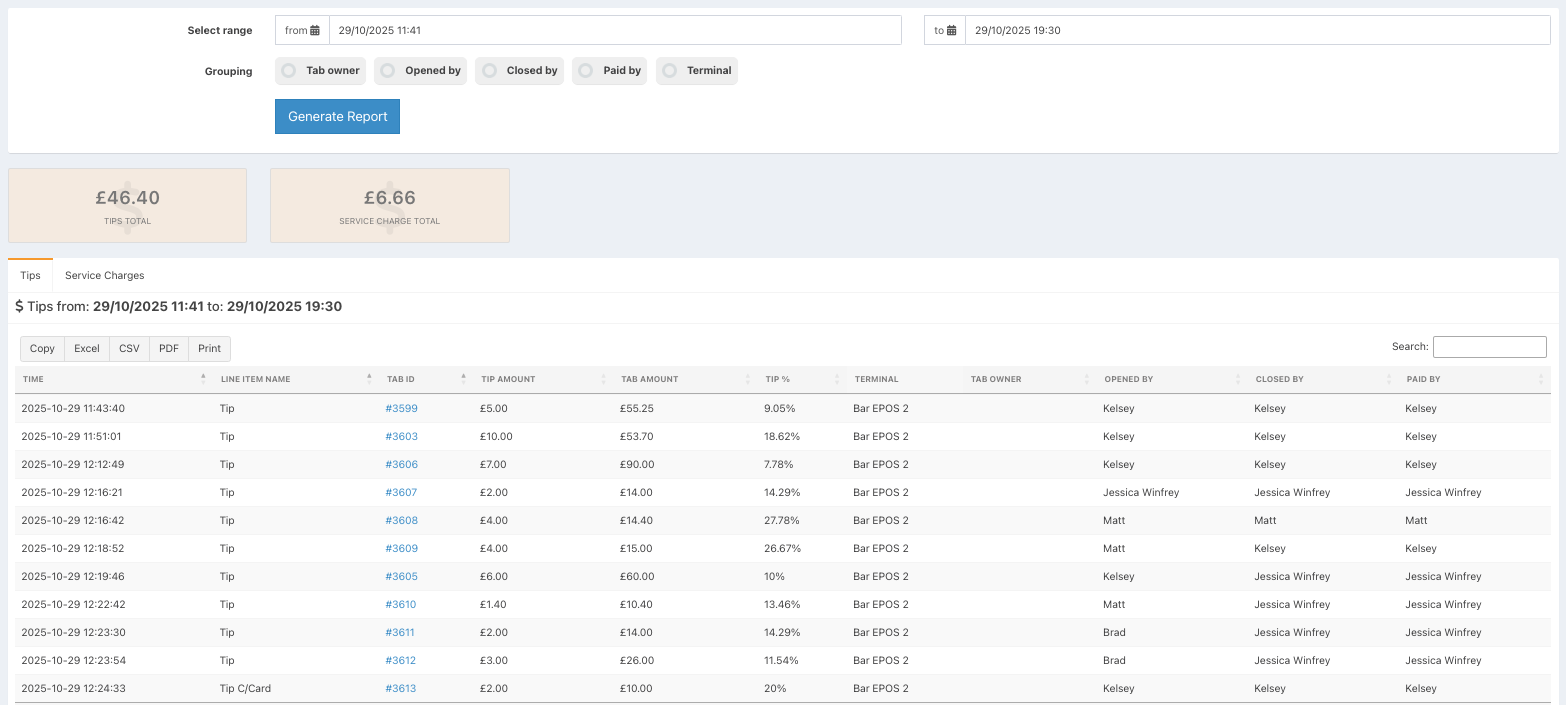
Depending on how you allocate your tips, you can group the report by:
- Tab owner - the assigned owner of the tab if there is one
- Opened by - the staff member who opened the tab
- Closed by - the staff member who closed the tab
- Payment taken by - the staff member who took payment for the tab
- Terminal - the EPOS device the tip was taken on (Tip report only)
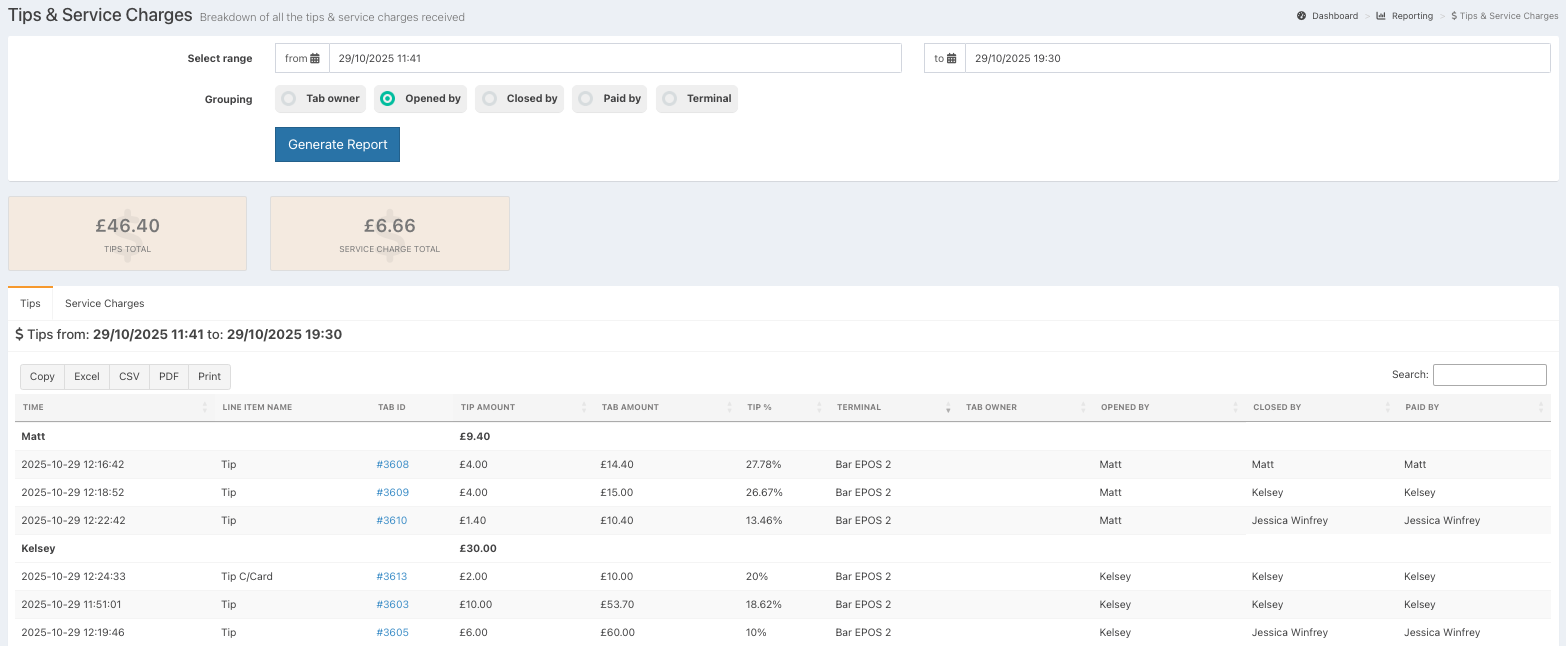
Clicking the service charge tab will display any service charges taken within the time period and the same grouping options.
Note: The columns for Tab amount and tip as a percentage of sales only display on the Tips report and not the Service charges report.

Was this article helpful?
That’s Great!
Thank you for your feedback
Sorry! We couldn't be helpful
Thank you for your feedback
Feedback sent
We appreciate your effort and will try to fix the article